Getting Started
Tools
Tools Page
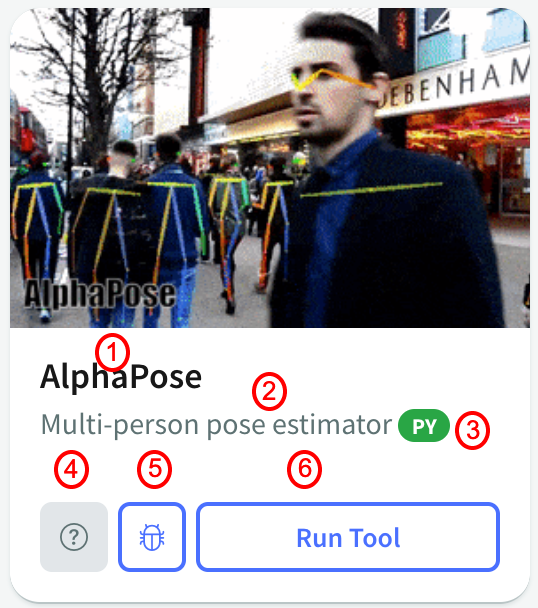
The tools page consists of several tiles like the one to the side. Each tile is a tool, and its tile contains several bits of information about the tool.
- This is the title of the tool.
- This caption briefly describes what the tool does.
- The colored badge describes if the tools is JavaScript based or
Python based.
- JavaScript based tools are hosted directly on the site
- Python based tools are hosted on GoogleColab
- This button is the documentation button and will pull up a page with more information about that specific tool. Not all tools have documentation available.
- This is the feedback button. If you notice a bug or simply have some input you would like to provide for this tool, click this button and you will be redirected to a form to give feedback for this specific tool.
- This the run tool button and will take you to the tool itself.
Community
Community Page
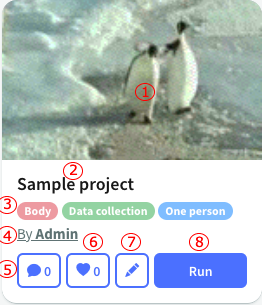
The community page consists of several tiles like the one to the side. Each tile is a project, and its tile contains several bits of information about the project.
- This is the thumbnail of the project.
- This is the title of the project.
- These are the classifications for the project. There are 3 categories that apply to each post.
- Modality refers to the type of multimodal analytics collected by the project.
- Stage refers to the stage in the timeline that this project is in
- Unit refers to the number of people working on this project
- This is the owner of the project
- This button will open the comments section for this modal
- This button allows you to like a post
- The edit button will only show up if you own the project.
- The run button will take you to a Google Colab notebook where the project is hosted.
Creating projects
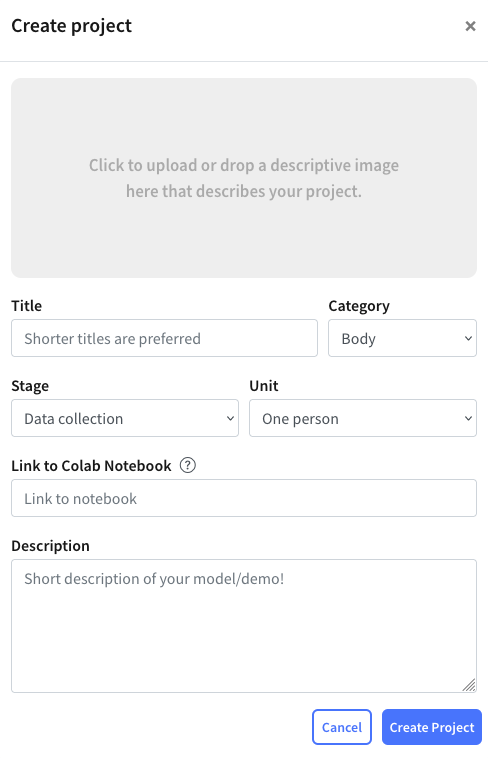
This is the project creation form. You can access is by clicking on the create project button on the community page. The form is pretty straightforward, but you may have trouble with the Google Colab link. To ensure your notebook works properly, follow the following tutorial.
